Select People Central from the Navigation List and then select Activity from the Tab

Select New Activity

Complete all fields relating to the Activity you require and select the identify the ERM form you require completed as part of the Activity from the Related Form field.

Associate the Activity with a competency as follows:-



To send the person on the activity you must create a new activity date and add the person/s to that activity.
Select the New Activity Date button and complete the details

Add attendees to the activity. and then click the "Send attendees link to the form"button to confirm the attendee list.

Select the send Emails button.
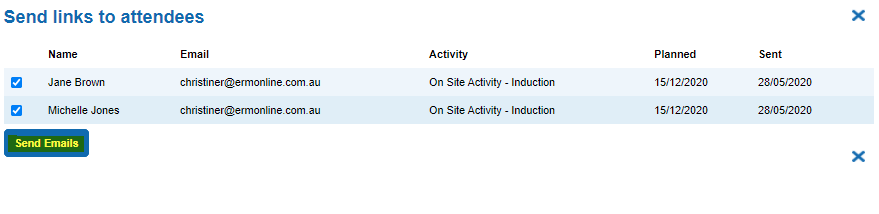
Once you send out the link to the Activity, they will receive an email which looks something like this:

On receipt of the email they will then need to click on the form link.
If the staff member has an ERM account this will either:
1. Take them directly to the form if they are already logged in to ERM
OR
2. Prompt them to log in to ERM.
At this point, they will either be taken directly to the form OR they will be able to access the activity/competency they are required to complete via the My ERM tab where they will be prompted to Click to Complete.
We encourage you to link any Staff listed in People Central to their ERM user account where possible.
You can do this by clicking the edit button then scrolling through the user list to update.

If the staff member does not have an ERM account, clicking the link in the email will take them directly to My ERM via the form link where their activity will be listed similar to those of an ERM user.
Select the Click to complete button to open the related form.

SAMPLE FORM

