To update an Employees competency, select People Central in the left hand navigation and then enter the Employees name in the 'Find' field the click on the 'Search' button.
Click on the employees details on the left and then go to the 'Competencies' tab which will display all the competencies for the position/s that the employee has been allocated.
Click on the 'Update Competency' button.

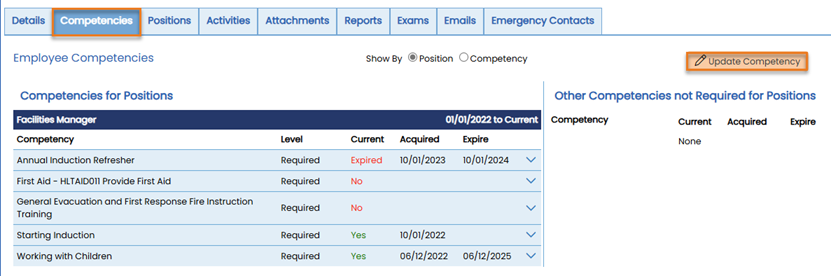

Acquired
This is the new date that the competency was acquired.
Expires
This is the new date when it will now expire.
The system will calculate this automatically based on the competency information and how long it is valid for - if the calculated date is incorrect, simply type over it.
Ref
Optional if there is a reference that is associated with the competency ie: Certificate Number etc.
Evidence Provided
Optional.
Attachment
Optional however you can upload a copy of the valid certificate or confirmation of the completed competency.
Once all the information is updated, click on the 'Submit' button the save the information.
Click on the employees details on the left and then go to the 'Competencies' tab which will display all the competencies for the position/s that the employee has been allocated.
Click on the 'Update Competency' button.

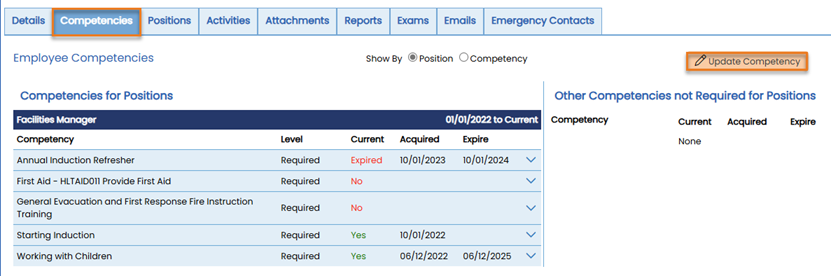
The list of compentencies will appear, either search for the required competency or click 'Select' button of the competency that you want to update.

Acquired
This is the new date that the competency was acquired.
Expires
This is the new date when it will now expire.
The system will calculate this automatically based on the competency information and how long it is valid for - if the calculated date is incorrect, simply type over it.
Ref
Optional if there is a reference that is associated with the competency ie: Certificate Number etc.
Evidence Provided
Optional.
Attachment
Optional however you can upload a copy of the valid certificate or confirmation of the completed competency.
Once all the information is updated, click on the 'Submit' button the save the information.
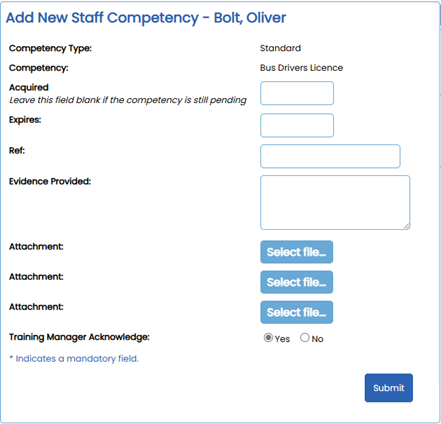 Upon viewing the employees competencies, you can now see that the updated information displays with the revised expiry date.
Upon viewing the employees competencies, you can now see that the updated information displays with the revised expiry date.To view the attachments click on the icon.

 To view the details of the competency update, click on the 'Expand' icon.
To view the details of the competency update, click on the 'Expand' icon.
Please note: To ensure competency history is retained, do not update a competency by editing it.

